365 Event
365 Events
Best Practices
Overall Tenant Maintenance
- Do not delete, always inactivate. This relates to presentations, Sponsor spaces, users, blogs, etc…
- 365 events should always be set up in their own tenant with no other events/webcasts.
Registration
- Type of Registration:
- Notified Standard
- Mass Reg: Ensure everyone on the list has opted to be registered.
- API and SAML/SSO: Who is sending registration confirmations? If Notified, the sender email should be listed on the marketing email so users can whitelist @theonlinexpo.com.
- How are you marketing for future live days?
- Avoid users trying to re‐register and receiving an Already Registered message.
- Consider using affiliate links when sending out new registration links.
- Marketing email lists need to be segregated to send to previous registrants and non‐registrants so the previous registrants are not directed to the registration page where they try to re‐register.
Login and Logout Pages
- Keep login pages clean:
- Update dates to reflect the upcoming live days.
- Past dates should not appear on the login pages.
- Ensure the Terms and Conditions are up to date as well as the Copyright.
- If highlighting Sponsors, make sure you are listing the current Sponsors.
Emails
- Keeping your list clean starts with the Registration Confirmation:
- Remove (by inactivating or unregistering) or Unsubscribe Contacts Who Can't Get Your Emails. Regularly manage bounces (abandoned, invalid, or unreachable email addresses) to improve your email open and deliverability rates. The best time to do this is the day after you send out an email. This way, you proactively send the invalid email addresses to the list owner/event host and remove any that don’t appear to be typos during registration.
- Age Your List by Sign‐up Dates/Registration Dates: If some of your contacts joined your list a long time ago (or registered and have not attended the event), and your emails are starting to get spam complaints or bounces, consider aging your list.
- Make sure the Unsubscribe Link is on all of your emails: Keeping this on stops spam complaints. Note: For 365 or perpetual environments, having two unsubscribe links may work better. (One can be set to unsubscribe from the email campaign and the other can be set to inactivate the user entirely.)
- Ask registrants to update their Profiles: Add an Update Profile link in your emails, so contacts can easily give you their current information, including email addresses.
Maintenance Updates
- When Notified runs a maintenance update it is a good idea to notify your audience of this update through marquee messages and/or in‐event emails. Also in the Help Desk, it’s recommended to provide a list of upcoming maintenance dates/times.
Event Maintenance
- Update the event look and feel with different layouts, graphics, and content.
- Schedule the in‐event messaging so the more relevant marquees, announcements, display ads, etc, are displaying at the correct times.
- Make sure on-demand content (presentations, documents, pdfs, etc…) is still current. For example, after a year if a presentation is no longer relevant, inactivate the presentation, do not delete.
- Work with your Sponsors to ensure they are updating their content regularly. All Sponsor content should be updated before a live day so returning attendees aren’t seeing the same content for each live day.
- Clear out the group chats where the chat text is a couple of months old. The chat transcripts will remain in the data portal.
- For on-demand presentations, it is recommended to list the Aired Date in the title so users know when this presentation ran live.
Example:
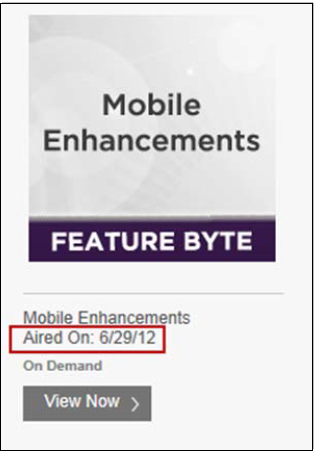
- Always turn on the feature for in‐event messages to be forwarded to a user’s external email address. This allows a user who is not logged in to be notified when someone contacts them.
- Always include an Agenda in your event so attendees know what is running on that day. After the live day, make sure to either remove the Agenda or update it with text about the next live day.
- Help Desk:
- Keep the Attendee and Sponsor guides current.
- Remove the group chat during the non-live days and add an external email address that attendees can use if they need help.
- You may also consider using a Message Board or Moderated Chat to replace the Group Chat.
- Testing: Since 365 events are always open, it is important that when making changes you test things out immediately. It is also recommended to make changes during low activity times (early morning or in the evening).
- It is helpful to add information about an upcoming live day early to the lobby that way users can plan to attend.
- Create an event attendance report for the live day to see who came to the event that day.