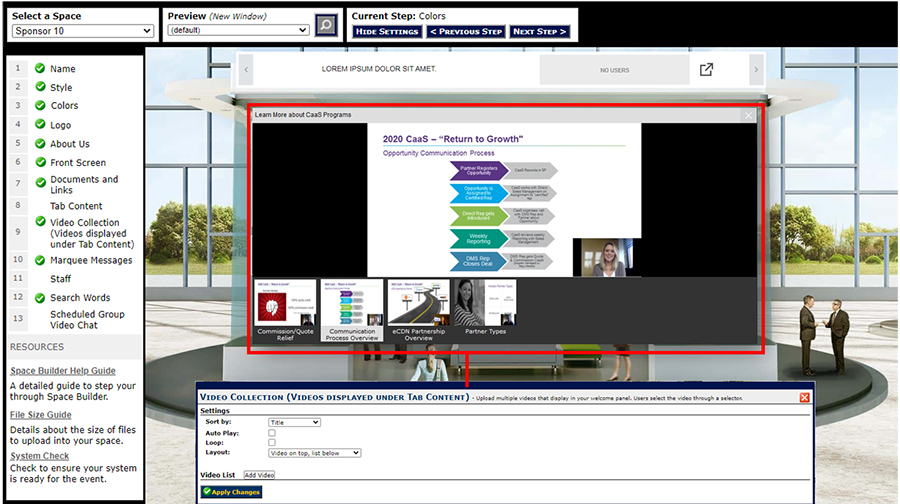Video Collection
Video Collection
This step allows you to add one to many videos that will display in the video collection on your sponsor space. Users will be able to scroll through and select a video to view. The video collection is a great way to display product demos, case studies, and other company-related information. Please refer to the Format & Requirements table for the accepted file formats and other technical specifications.
Settings
- Use the Sort By drop-down to select the order in which your videos will display.
- Select Auto Play if you want your videos to play automatically.
- Select Loop to have your videos start from the beginning once they have been completed.
- Use the Layout drop-down to select the view in which your videos will display.
Add Video
- Enter the Title of your video.
- Enter the Description of your video. The description will display when a user hovers over the video thumbnail and/or title.
- The Active checkbox lets you determine whether you want this video to display in your space.
- Enter a number in the Display Order field. This number determines the order that your videos will be displayed: lower number tabs appear at the top.
- Use the Language drop-down (if applicable) to select which language/locale you want to make this video available too.
- Select Browse to search for a video on your computer to upload.
- Enter a Thumb URL to have a thumbnail image display of your video. Note: If uploading a non-flv file a thumbnail will automatically be created from the first frame of your video. Image dimensions are 120px X 90px.
When you have finished uploading your video, click Save Changes and you will be brought back to the Videos home page where you will need to click Apply Changes.
Note: You can go back and edit any step at any time during the space building process.