Space Colors
Space Colors
These can be your company’s colors or colors that complement or highlight your company logo.
This step allows you to choose two (2) colors for your sponsor space. One is your primary (or main) space color, the other is your secondary (or accent) color.
To choose your space colors, you can do one of the following:
- Select your colors from the drop-down menu of the most popular color choices.
- Click the Define Custom Color button and pick a color from the Color Selection grid (see image below). Once you have chosen the color that you want to use, click Save in the lower right-hand corner of the Color Selection window to save your selection.
- Enter a specific shade of color by entering the six-digit HEX value (i.e. # CCCCCC).
Once you have made your selection, it will display in the main work area.
Once you have selected your space colors, click Apply Changes.
3D Layout Example
Primary Color:
- The unselected tab color
- The selected tab font color
Secondary Color:
- The selected tab color
- The unselected tab font color
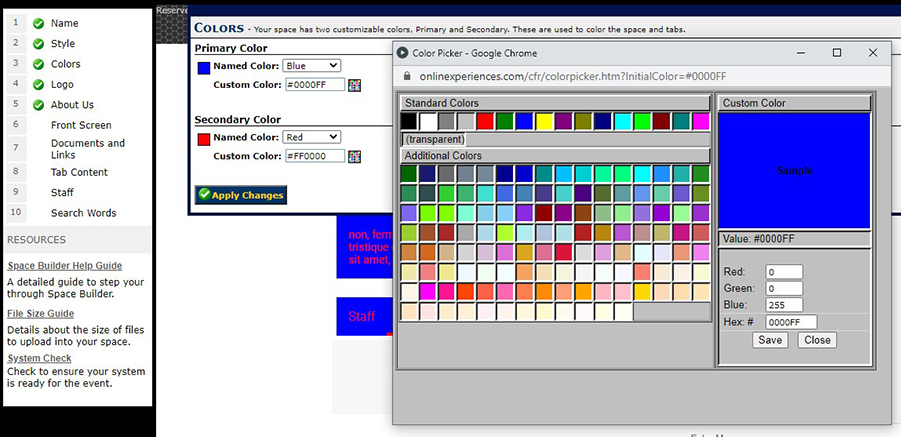
Responsive Layout Example
Primary Color:
- The tab color
- The Previous and Next button background color
- The background color of the About Us area
Secondary Color:
- The tab font color
- The Previous and Next button font color
- The About Us font color
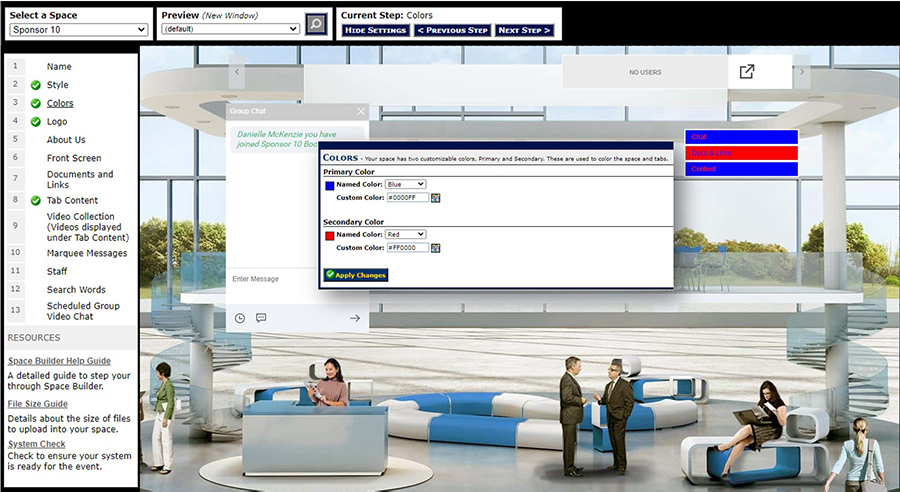
Note: You can go back and edit any step at any time during the space building process. If you change the sponsor space style at a later date/time, these color selections will remain and be applied accordingly to the new space style that you use.